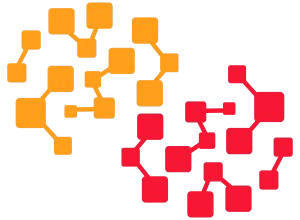“I have exported my Outlook emails as a PST format file, and I want to import it into my Hotmail account. Is it possible?”
Keep reading this article if you’re also trying to find an answer to the same question. I’ll discuss the best and most reliable ways to import PST files to Hotmail.
Problems with importing PST files to Hotmail when not using Outlook
You may know that the PST file is exclusively used by Microsoft Outlook. That means no other email client supports importing PST files. So, you may encounter a few difficulties when importing PST files without using Outlook. Such as:
- In case your PST file is password protected, you may encounter errors while importing it without the Outlook app.
- The data of the PST file can be corrupted if you import it through any unsupported email clients.
- You may need to perform lengthy steps in order to manually import PST files to Hotmail without using the Outlook app. It’s really quite time-consuming.
- Without using the Outlook app, the best way to import your PST files to a Hotmail account is using any professional converters. But this is quite costly.
Step-by-step guide: How to manually import PST into Hotmail without Outlook?
As you can’t access or use the Outlook app, you need to use any other email client to import your Outlook PST file. But the restriction is that only the Outlook app supports importing PST format files. So, you can’t directly import PSTs into any random email clients.
Generally, the Outlook PST files contain a copy of the mailbox data of your Outlook account. If you have the account credentials of your Outlook account, you can easily sign in to any other email client using your Outlook account and transfer your emails. So that you can easily understand the process, here I am describing it in two easy steps:
Step 1: Configure both Outlook and Hotmail accounts on Thunderbird.
Basically, Mozilla Thunderbird is an open-source email client, so you don’t need to buy its subscription. Moreover, Thunderbird allows you to configure multiple email accounts just like Outlook. That’s why I am using the Thunderbird application in this step.
If you don’t have the Thunderbird app on your device, first install it and follow the steps below to configure your Outlook and Hotmail account:
- Open your Thunderbird app and click on the “Local Folders” icon.
- Under the “Sign Up Another Account” section, click on the “Email” button.
- Enter your name in the “Your full name” field, your email address in the “Email address” field, and your password in the “Password” field, and click on the “Continue” button.
- Afterwards, select the IMAP or POP3 protocol according to your email account and click on the “Done” button.
- In case you want to manually configure your email account, click on “Configure manually” and enter the necessary credentials.
- Once Thunderbird successfully finishes configuring your email account, click on the “Finish” button.
This way you need to configure both your Outlook and Hotmail email accounts.
Step 2: Transfer emails from Outlook folder to Hotmail
After you successfully complete step 1, both the Outlook and Hotmail email accounts should be in your Thunderbird email client. Now, you just need to copy and paste emails from one folder to another.
- Open any folder under your Outlook account and select all the emails that you want to transfer to your Hotmail account.
- Right-click on the selected emails and select the “Move to” option. Then select any folder under your Hotmail email account where you want to migrate the selected emails.
That’s it. In this way, you can import your PST file’s data into Hotmail without using the Outlook application.
One-click solution: How to import PST files into Hotmail without Outlook?
The manual method for importing PST files without the Outlook app is quite time-consuming, and everyone can’t perform it all the time. In such cases, the Regain PST Converter can be an instant solution. This software allows you to convert your PST files into multiple formats so that you can take a backup of your email data. You can also import PST files to Office 365 using this tool.
- Install the software on your device and run it as an administrator.
- Click on the “Add File” button and select the PST file from your local device. Because of the batch conversion compatibility, you can select multiple PST files at a time.
- Afterwards, the software will scan the PST files and preview all the available folders. You need to select folders as per your needs and then click on the “Export” button.
- Now, click on the “Browse” button and specify a destination on your device to save the output file.
- Finally, select a format (e.g., EML, MBOX, PDF, etc.) according to your needs and click on the “Convert Now” button.
As a result, the output file will be saved on your device, in your given location.
Conclusion
Basically, Hotmail has been officially discontinued. But if you have an old active Hotmail account, you can still access it with Outlook.com. However, users often need to import PST files into their Hotmail account. With the Outlook application, it’s so easy. But when you can’t use the Outlook app, it’s better to use any professional PST converter. Because the manual method comes with a lot of disadvantages.
Lastly, I’ll strictly suggest that you take a backup of your PST files before you start the import procedure.